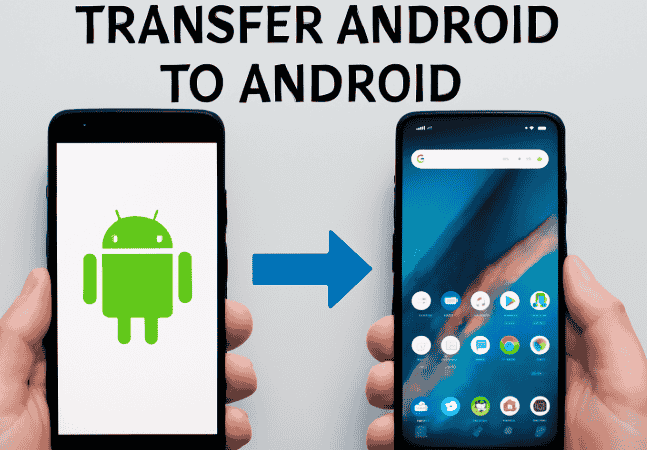If you’re upgrading your Android phone, you’re probably already stressed about the inevitable task of transferring everything from your old device to your new one. The thought of manually moving hundreds of photos, videos, contacts, and apps can feel like a daunting task. But don’t panic. You’ve got options, and I’ve got your back.
Whether you’re a tech newbie or someone who can name every Android feature in your sleep, transferring data between two Android devices doesn’t have to be a hassle. Trust me, I’ve been there—standing in line at the store with my new phone, only to realize I have no idea how to move all my stuff over. Let’s make this simple, and maybe even a little fun, shall we?
Who’s This For?
If you’re someone between 25 and 45 (and let’s face it, maybe a little bit of both) with a life filled with messages, media, and all those “I’ll delete this later” pictures, then this guide is for you. You don’t need to be a tech expert; you just want things to work smoothly and get back to your busy day—whether that’s work, scrolling through Reddit, or catching up on your favorite Netflix series. Maybe you’re a professional who depends on your phone for work or a student trying to move all those lecture notes and study guides. According to a study on the impact of mobile phones on productivity by University of California, smartphones are increasingly integral for both work and education. Whatever your case may be, I’m here to walk you through it.
So, What’s the Big Deal About Transferring Data?
You’re probably wondering, “Why is this such a big deal, and why do I need a guide?” Well, I get it. You’ve been using your Android for ages, and it’s a part of your life. Your contacts, messages, calendar, photos, apps—you’ve spent years getting everything just right. Losing that can be a nightmare. Besides, if you’ve ever tried transferring your data manually, you know it’s not always smooth sailing.
But here’s the thing: moving data between Android phones doesn’t have to be the monster problem it seems. Whether you’re transferring everything or just a few essentials (like your contacts or WhatsApp chats), there’s a method that’s going to work for you. Keep reading for a step-by-step guide to making the process as pain-free as possible.
What Are We Working With?
You’ve got several ways to go about transferring your Android data. The methods vary based on how tech-savvy you are and how much you trust the cloud (no worries, I’ll explain what I mean).
1. Google Account (Cloud Sync)
If you’re already using a Google account, you’ve got this covered without even thinking about it. Google’s automatic syncing does most of the heavy lifting for you especially when it comes to contacts, calendar, and apps. Here’s the deal:
- What it Moves: Contacts, apps, calendar events, Wi-Fi passwords, and settings.
- What it Doesn’t Move: Photos, videos, and some files (unless you’ve backed them up in Google Photos or Google Drive).
This method is simple. If you’ve signed in with your Google account, just log in on your new Android, and everything will sync automatically. Easy, right? But I know, not everyone is 100% on the cloud. That’s okay—there’s another way.
2. Using the Android Transfer Tool
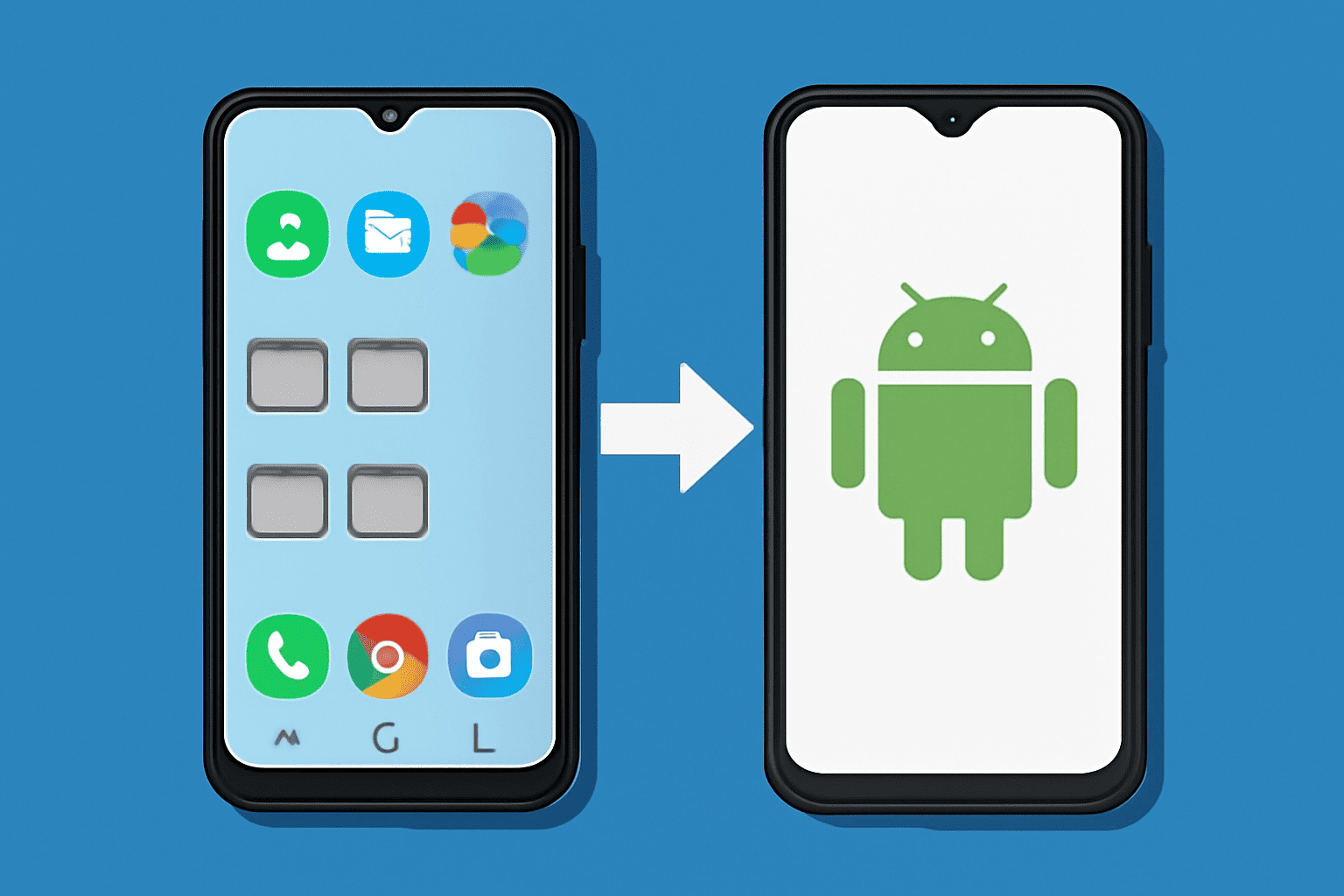
Android’s built-in data transfer tool is another great option. Most modern Android phones come with an easy-to-use “Phone Clone” or “Smart Switch” feature (Samsung users, you know what I’m talking about). You’ll simply:
- What it Moves: Contacts, messages, photos, apps, and app data.
- What it Doesn’t Move: Some system files or apps that aren’t on the Play Store.
This method uses either Wi-Fi or a USB cable to connect your devices. If you’re switching to a Samsung Galaxy, for example, Samsung’s Smart Switch app can transfer nearly everything in one go. No more hunting for cables or trying to figure out if your new phone will “talk” to your old one.
3. Google Photos for Pictures and Videos
If photos and videos are your priority (I get it, we all have hundreds of pictures we can’t afford to lose), then Google Photos is your best friend. Just back up your files in Google Photos (don’t forget to enable backup and sync), and once you log into your new phone, everything will be ready to go. This takes a little extra effort upfront but saves you from the panic of losing important memories.
- What it Moves: All your photos and videos (provided you’ve set up Google Photos correctly).
- What it Doesn’t Move: Files that aren’t photos or videos (but hey, that’s why we have the next method).
4. Using a USB Cable
If you’re the kind of person who likes to keep things old-school, a USB cable (yes, you can actually use it) can be a reliable way to transfer data. It’s slow but sure.
- What it Moves: Photos, videos, and any files stored in your device’s internal storage.
- What it Doesn’t Move: System data, apps, and app-specific files (again, that’s why Google comes in handy).
A Few Tips Before You Start
Before you dive into the transfer, here are a couple of things to keep in mind:
- Back It Up First: Always back up your old phone before doing anything. You never know when a transfer might go wrong (not that it’ll happen to you, of course).
- Charge Both Phones: If you’re using Wi-Fi or Bluetooth, transferring data can take a while. Make sure both phones are charged to avoid interruptions.
- Use Wi-Fi for Larger Files: If you’ve got big media files (like videos or huge photo libraries), Wi-Fi is your friend.
The Quick, Step-by-Step Guide
Here’s how to do the transfer in the simplest way possible, based on the method you choose:
Google Account (Cloud Sync)
- On your old phone, make sure everything is synced to your Google account (Settings > Accounts > Google > Sync).
- On your new phone, sign in to your Google account during setup. You’ll be prompted to restore your data.
Android Transfer Tool
- Install the transfer tool on both phones (Samsung Smart Switch, Google’s Move to iOS app, or whatever app your phone brand uses).
- Follow the on-screen instructions to connect both phones and select the data you want to transfer.
Google Photos for Pictures & Videos
- Install Google Photos and back up your media.
- Sign in to Google Photos on your new phone, and everything will be there.
USB Cable
- Connect both phones using a USB cable.
- Use the file transfer option on both devices and manually move your files.
What if Something Goes Wrong?
I get it. Sometimes technology just doesn’t cooperate. If the transfer fails, here’s what you can try:
- Recheck your internet connection (Wi-Fi can be finicky).
- Ensure you’ve backed up your data (nothing worse than trying to recover from nothing).
- Use a different transfer method (if the cable isn’t working, try a cloud backup or vice versa).
FAQ
Q: Can I transfer WhatsApp messages to my new phone?
A: Yes! Use WhatsApp’s built-in backup system (Google Drive), and restore it on your new phone by verifying your phone number.
Q: Can I transfer everything to my new phone?
A: Not always. Some system settings and apps that aren’t on the Play Store might need to be manually moved or re-downloaded.
Q: What about contacts and calendar events?
A: Both are synced automatically if you use a Google account, so you won’t lose any of your important info.
Wrapping It Up
Transferring data from Android to Android doesn’t have to be a stressful ordeal. There are several methods, and once you find the one that works best for you, it’s smooth sailing. Remember, back up your data, keep your phones charged, and use Wi-Fi when possible for larger transfers. With a little preparation and the right tools, you’ll have all your data safely on your new phone in no time.
And hey, now that you’re set up, go ahead and snap a few photos or scroll through Reddit on your brand-new device! You’ve earned it.